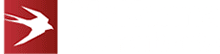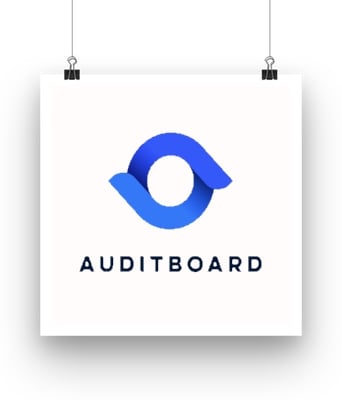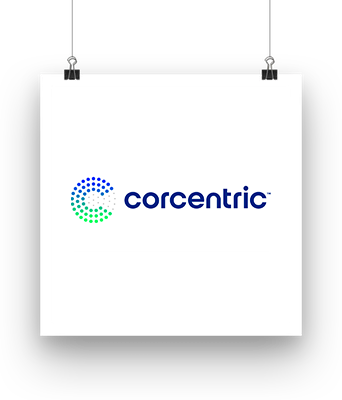Introduction to Microsoft Office Add-Ins
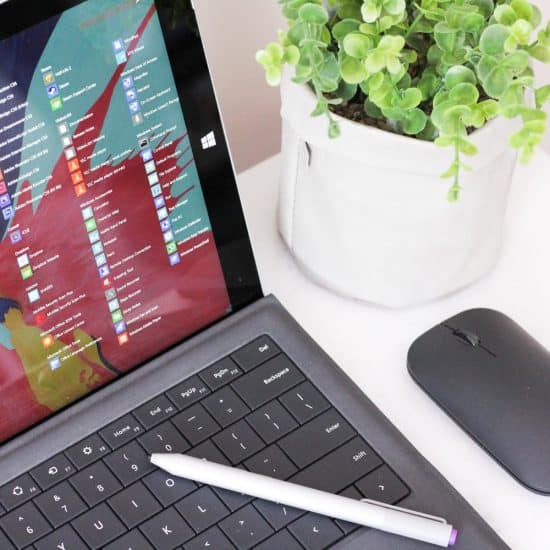
Your SaaS Software As An Extension Of MS Office
Microsoft Office Add-Ins enable you to enhance a user’s experience of using Office by presenting an extension of your software inside the Microsoft Office web, mobile and desktop clients (mostly, but not always, inside the task pane). This means that your SaaS software can look like a native part of Microsoft Office and your customers can utilise your services without ever leaving the comfortable and familiar MS Office environment.
You can easily distribute your Add-In to your customers using Microsoft AppSource (the Microsoft store for Add-Ins). Users can choose to install your Add-In individually or your Add-In can be installed for some or all users by an Office 365 Administrator.
We will work hand-in-hand with your existing development team to leverage your existing APIs to create your Office Add-In.
Examples Of Add-In Projects
We have built Add-Ins which perform functions such as:
- Managing catalogues of terms and clauses and inserting those terms and clauses into Word documents
- Linking Excel and Word documents for the purposes of completing an Audit
- Managing "know your obligations" risk by implementing standard library of legal templates for Word
- Capturing email conversations for an enterprise content management system
- Capturing emails for a specialist CRM system
Outlook Add-In Developer
Outlook Add-Ins are one of our favourite types of Add-In to develop! In addition to the construction of the front end in the task pane (the same as Word Add-Ins and Excel Add-Ins), a more complex back-end is usually required which integrates with Graph API in order to perform tasks such as synchronising emails into a CRM system, organising calendar meetings etc. This usually involves implementing a single sign-on process between your SaaS app and Microsoft Azure.
Office Add-Ins Development Best Practices
When developing Office Add-ins, it’s essential to follow best practices to ensure that your add-in is secure, reliable, and efficient. This includes using secure coding practices, handling errors and exceptions, and optimizing performance. You should also test your add-in thoroughly, including testing for compatibility with different Office applications and versions. Additionally, ensure that your add-in is compatible with older versions of Office, as there may be alternative methods or tools available for users still operating on these versions. Additionally, you should follow Microsoft’s guidelines for Office Add-ins development, including guidelines for user interface design, security, and compliance. Key terms to keep in mind include office add ins development, office add in development, and security and compliance for add ins.
Deploying and Maintaining Add-Ins
Once you’ve developed and tested your Office Add-in, you’ll need to deploy it to users. This can be done through the Microsoft Store or other approved channels. You’ll need to submit your add-in for review and approval, and then it will be available for users to install. After deployment, you’ll need to maintain your add-in, including updating it to fix bugs and add new features. You should also monitor user feedback and analytics to understand how users are interacting with your add-in. Key terms to keep in mind include deploying and maintaining add ins, office add ins, and office application. Once you have finished testing, ensure that the add-in is properly closed to deregister it from the system.
Add-In Platform Support
| Outlook Add-Ins | Outlook For Windows (old and new UI), Outlook For Microsoft 365 (old and new UI) for Windows, Outlook For MacOS, Outlook For iOS, Outlook For Android, Outlook For The Web (Chrome, Safari, Edge, Firefox) |
| Word Add-Ins | Word For Windows (old and new UI) for Windows Word For Microsoft 365 (old and new UI) for Windows Word For MacOS Word For The Web (Chrome, Safari, Edge, Firefox) |
| Excel Add-Ins | Excel For Windows (old and new UI) for Windows ExcelFor Microsoft 365 (old and new UI) for Windows ExcelFor MacOS ExcelFor The Web (Chrome, Safari, Edge, Firefox) |
| PowerPoint Add-Ins | PowerPointFor Windows (old and new UI) for Windows PowerPoint For Microsoft 365 (old and new UI) for Windows PowerPointFor MacOS PowerPoint For The Web (Chrome, Safari, Edge, Firefox) |
In terms of operating system, Add-Ins are supported on Windows and MacOS. Office for the web is supported on Windows and MacOS on the standard browsers (Edge, Chrome, Firefox and Safari).
Security and compliance are critical considerations when developing Office Add-ins. You’ll need to ensure that your add-in is secure and compliant with Microsoft’s guidelines and regulations. This includes handling sensitive user data, authenticating and authorizing users, and protecting against malware and other threats.
You should also follow best practices for secure coding, including using secure protocols for data transmission and storage. Additionally, you should comply with regulations such as GDPR and HIPAA, depending on your add-in’s functionality and user base. Key terms to keep in mind include security and compliance for add ins, office add ins development, and office add in.
Technical Information About Building Add-Ins
Add-Ins for Microsoft office are, at their core, web sites with access to a special Office Javascript API library called OfficeJS. An Add-In essentially consists of HTML, CSS and Javascript. The front end is so simple that it can be hosted on a CDN or simple web server. Ensure that all prerequisites are met before debugging starts, and check the terminal for any environmental issues.
The simple technology base for the front end means that simple development tools like Visual Studio Code with a web debugger can be used to create your Add-In project. The terminal will provide detailed information if there are issues with the user's environment, which is crucial for troubleshooting problems effectively. Accessing these details can greatly enhance your understanding and efficiency during the development process.
You should ideally design your Add-In so that most of its user interface is surfaced in the task pane. This is the tall, thin panel that appears inside the Office applications on the right hand side. This means that responsive design is a must. Microsoft discourage using dialog boxes too much as they are slow and a bit clunky in Add-Ins.
The task pane is a much simpler, quicker and more reliable way to surface your user interface. This applies regardless of whether you are building an Outlook Add-In, Excel Add-In or Word Add-In. After testing, select stop previewing your Office Add-in to properly close the web server and clear the add-in from the registry and cache.
An Office Add-in includes an XML manifest file as one of its essential components, alongside a web application. Edge Chromium can be used as an environment for testing add-ins and ensuring that prerequisites are met before beginning debugging. When sideloading add-ins, it is important to note that the office desktop application launches as a critical step, and users should be aware of potential delays during the initial project run due to dependency installations. We can develop these Add-Ins or work alongside your existing team to share our expertise.
Microsoft Graph and Authentication
Microsoft Graph is a powerful API that provides access to a user’s data, including email, calendar, and contacts. To access Microsoft Graph data, you need to authenticate and authorize your add-in using the Microsoft identity platform. OfficeJs provides tools and resources to help you authenticate and authorize your add-in, including samples and documentation on how to use the Microsoft Graph API. You can use the kit to create add-ins that integrate with Microsoft Graph and provide custom features to users.
Building and Testing Add-ins
To build and test an Office add-in, we use the Office Add-in Development library called OfficeJs, which provides a range of tools and resources, including a debugger and a testing framework. You can create a new add-in project using the library and then build and test the add-in using standard web development tools and resources. The Microsoft web site also includes samples and documentation on how to build and test add-ins, including information on how to use the Office JavaScript API and how to debug and troubleshoot add-ins.
"McKenna Consultants continue to come up with innovative solutions to the business requirements, adapt to changing requirements, troubleshoot any issues and most importantly, gets the job done to a high quality, professional standard."Mark Tyson, Project Manager, Switch2