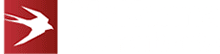Integrating Auth0 With Azure Active Directory

Task 5: Create Enterprise Connection In Auth0
You can find some help on this in the official Auth0 documentation via their website.
The key steps are:
1. Open Connections > Enterprise.
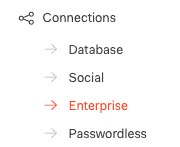
2. Click the + button next to Azure AD.

3. You should see the New Azure AD connection screen.
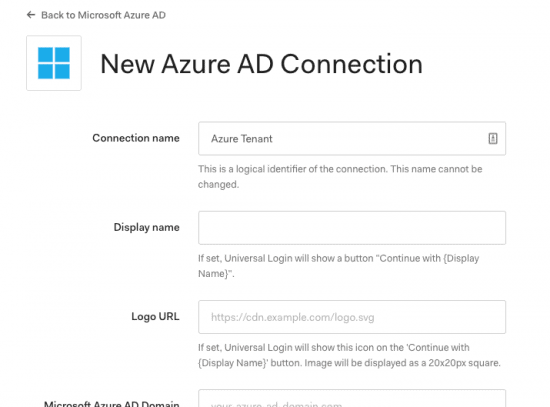
4. Enter connection name (Needs to be unique).
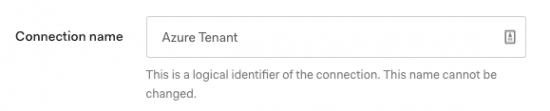
5. Get your MS Azure AD domain from the Azure AD overview screen in the Azure Portal (e.g. mycompany.com).
6. Enter the domain in the Microsoft Azure AD Domain field.

7. Enter your Azure AD app registration Client Id and Client Secret. You should have saved these while creating your Azure App registration in Task 2.
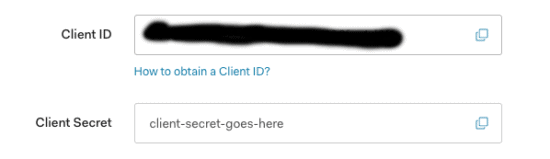
8. Leave everything else as default.
9. Click the ‘Create’ button.
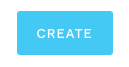
You can learn how to enable enterprise connection for application by clicking page 6 below.
Posted in: Mobile Apps, Progressive Web Applications, Systems Integration Tags: auth0, auth0 integration, azure active directory