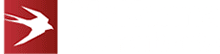Integrating Auth0 With Azure Active Directory

Task 7: Testing
For some help on this check out the official Auth0 documentation here:
The key steps are:
1. Open Connections > Enterprise > Microsoft Azure AD.
2. Click the try button.

3. You should be redirected to the Azure AD login screen
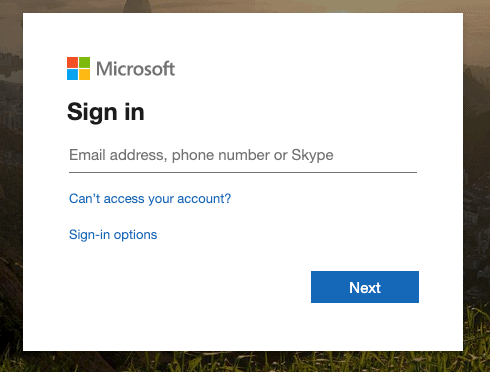
4. Login.
5. Accept the permissions request (may not be shown depending on Azure AD config for granting permissions – See Azure AD Permissions section below).
6. If successful you should see the “It Works!” message.
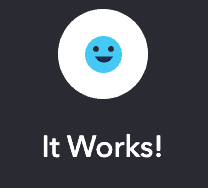
7. An authorization code should be included in the URL. This can be used to hit the Auth0 token endpoint to retrieve a JWT.

To find out more about optional Azure AD permissions, click below to go through to page 8.
Posted in: Mobile Apps, Progressive Web Applications, Systems Integration Tags: auth0, auth0 integration, azure active directory